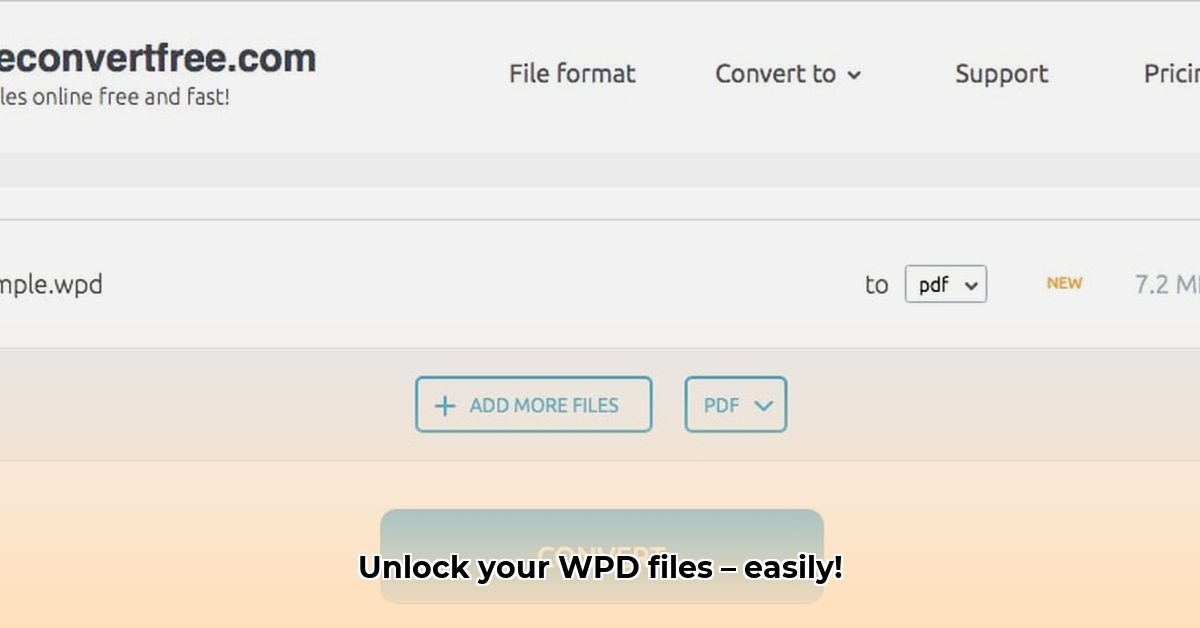
Ever stumble upon an old WordPerfect document (.wpd file)? These files, relics from a previous era of word processing, can be challenging to use with modern software. Fortunately, converting these legacy documents to the more common Microsoft Word (.docx) format is easier than you think. This guide outlines several methods, ensuring you can seamlessly transition your older files into a format you can readily use. We'll also address potential concerns about data loss and formatting issues, ensuring a smooth and safe conversion process.
Method 1: Free Online Converters – Quick and Easy
Several free online tools simplify WPD to DOCX conversion. They're incredibly user-friendly, eliminating the need for technical expertise. Popular choices include Online-Convert and Zamzar.
Using Online-Convert:
- Navigate: Go to the Online-Convert website (easily found via a search engine).
- Select Formats: Choose "WordPerfect (WPD)" as the input and ".docx" as the output format.
- Upload: Upload your WPD file from your computer.
- Convert: Click "Convert." The time it takes depends on file size.
- Download: Download your converted .docx file.
Using Zamzar: The process is almost identical; upload, select output format, and initiate conversion. Zamzar sometimes provides additional file information.
Pros and Cons of Online Converters:
| Feature | Pros | Cons |
|---|---|---|
| Cost | Free (often with file size limits). | File size limitations; larger files may be problematic. |
| Ease of Use | Extremely user-friendly; no special skills required. | Requires a stable internet connection. |
| Speed | Generally fast for smaller files. | Can be slow for large, complex files. |
| Accuracy | Usually accurate, though minor formatting changes are possible. | Some formatting inconsistencies may occur. |
| Security | Security varies by provider; use reputable sites only. | Uploading files to a third-party site; consider security implications. |
Important: Always back up your original WPD file before converting to prevent data loss.
Method 2: Direct Conversion in Microsoft Word – The Safest Option (Sometimes)
Microsoft Word might directly open WPD files. Try opening your WPD file in Word; if successful, immediately save it as a .docx. This is often the most accurate method, avoiding external services. However, success depends on your Word version and file complexity.
Method 3: Specialized Software – Higher Accuracy, But a Cost
Dedicated conversion software offers greater accuracy and better support, but comes at a price. These are beneficial if you frequently convert WPD files.
Troubleshooting Common Issues
- Formatting Errors: Some formatting loss might occur, especially with free online services.
- File Corruption: If your WPD file is damaged, the conversion might fail. Attempt to repair the file beforehand.
- Data Loss: Always back up your original file; while rare, data loss is a possibility.
Choosing the Right Method
Free online converters are ideal for quick conversions of less critical documents. For important documents, direct conversion in Word (if it works) or dedicated software is recommended.
Risk Assessment Summary
| Method | Data Loss Risk | Accuracy Risk | Security Risk | Cost |
|---|---|---|---|---|
| Free Online Converters | Medium | Medium | Low to Medium | Low |
| MS Word (Native Opening) | Low | Low | Low | Low |
| Dedicated Conversion Software | Low | Low | Low | High |
Remember: always backup your original file. Choose the method best suited to your comfort level, document importance, and file size.
Conclusion: Best Practices for Future Compatibility
Migrating to modern file formats prevents future compatibility issues. Back up your original files and always prioritize using the most accurate conversion method possible based on the importance of the document involved. This ensures preservation of your work and avoids future headaches.
⭐⭐⭐⭐☆ (4.8)
Download via Link 1
Download via Link 2
Last updated: Sunday, June 08, 2025